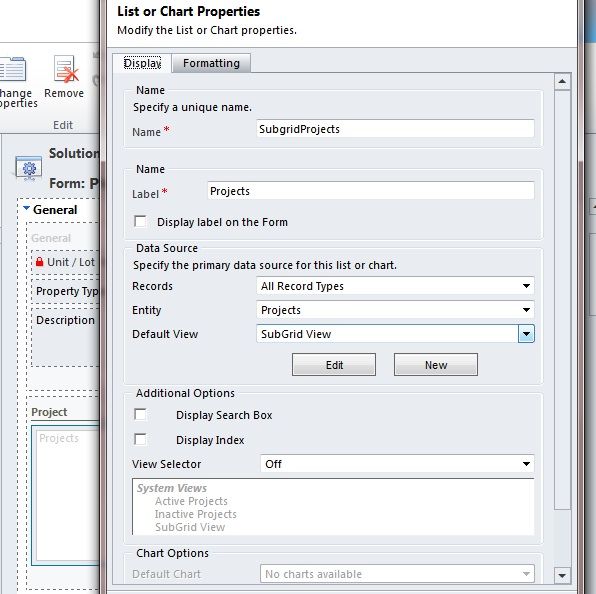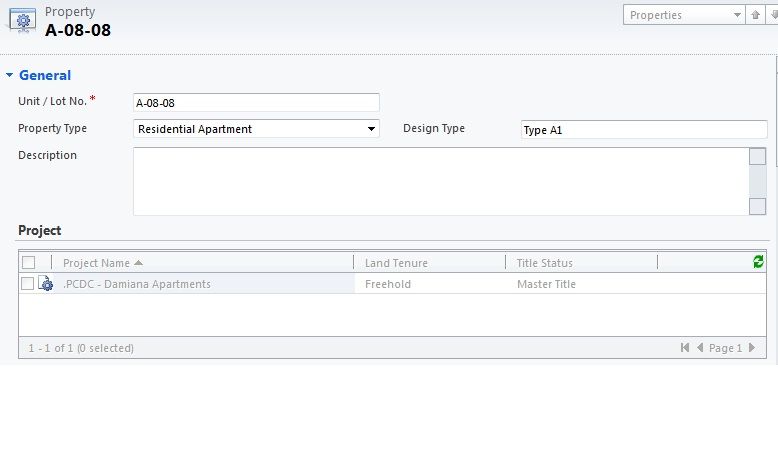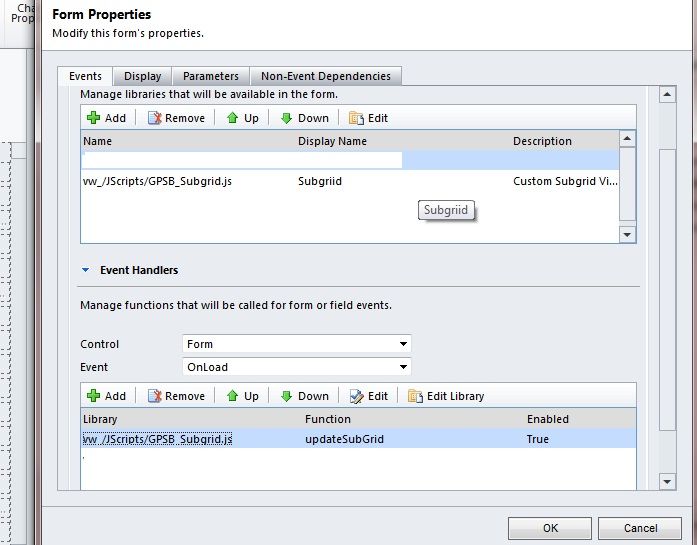http://mscrmgoodies.blogspot.com/2012/02/custom-lookup-in-crm-2011.html
With the link above u can manage to do lookup with multiple entity toward it.
Custom Lookup with multiple choices in CRM 2011
0 commentsPosted by Unknown at 5/24/2012 03:19:00 pm
Labels: CRM 2011
CRM 2011 Filtering Records In The Subgrid
0 comments
This filtering record in subgrid really take my time. This is what i do to filter the subgrid records.
1. I created two entity (Properties and Project). Relation 1:N (Project : Properties). Where one Project lookup will occur in properties form design. 2. I hidden the project lookup because i wanted it to show in properties view. As i know if there are no properties field then it is impossible to show in properties view. The reason why there are project lookup is because i wanted the subgrid to filter by project lookup. 3. I created a subgrid in property and name it as SubgridProjects. 4. After finish created the form in properties with project lookup(hidden) and Subgrid of project. Its time to do some scripting then. 5. Create a new script (example: GPSB_Subgrid.js). 6. Add in script. Note: Make sure u do your changes correctly to make sure it work. 7. Go to form properties add in the script to the form and on event handlers add updateSubGrid function on OnLoad event. 8. Last save and publish the form and entity. Below would be the screenshot taken during my progress including process to Create Subgrid, Script on Subgrid, Form Preview and Result. |
| My Result........ |
Posted by Unknown at 5/24/2012 11:29:00 am
Labels: CRM 2011
How to Install Microsoft Dynamics CRM 2011
0 comments
How to install Microsoft Dynamics CRM 2011 (en-US).
This guild include step by step with pictures of the installation process of Dynamics CRM Server 2011.
--> Here.
Posted by Unknown at 5/17/2012 04:18:00 pm
Labels: CRM 2011
Repeat Table Header On Each Page Of The Report
0 comments
In the SSRS 2008, table headers won’t repeat on every page by default when you print or export or print preview the report. To configure the repeat table header in this scenario, you can change the xml behind the RDL file.
<TablixMembers>
<TablixMember>
<KeepWithGroup>After</KeepWithGroup>
</TablixMember> <TablixMember>
<Group Name=”Details2″ />
</TablixMember>
</TablixMembers>
</TablixRowHierarchy>
<TablixMembers>
<TablixMember>
<KeepWithGroup>After</KeepWithGroup>
<RepeatOnNewPage>true</RepeatOnNewPage>
<KeepTogether>true</KeepTogether> </TablixMember> <TablixMember>
<Group Name=”Details2″ />
</TablixMember>
</TablixMembers>
</TablixRowHierarchy>
Posted by Unknown at 5/15/2012 03:42:00 pm
Labels: SSRS 2008
SSRS 2008
0 commentsSQL Server Reporting Services 2008 Beginning of SSRS 2008.
Posted by Elson Iek at 5/07/2012 05:35:00 pm
Labels: SSRS 2008
CRM 2011
0 commentsCustomer Relationship Management 2011 Beginning of CRM 2011.
Posted by Elson Iek at 5/07/2012 05:33:00 pm
Labels: CRM 2011